Did you know your Microsoft 365 subscription includes a powerful automation tool called Power Automate? This feature can streamline workflows, eliminate repetitive tasks, and boost productivity across your team. In this overview, we’ll show you what’s possible with Power Automate and how it can simplify your daily operations, especially when utilizing Microsoft AI.
Why Power Automate?
How many tasks do you wish could just handle themselves? Often, small complications or human dependencies cause delays and inefficiencies. Power Automate lets you build processes that run seamlessly, involving people only when necessary. Furthermore, incorporating Microsoft AI can enhance the automation experience.
At its core, Power Automate operates on an “If this, then do that” principle—but with the power to connect across all your Microsoft 365 apps and beyond. The integration of Microsoft AI takes this functionality to the next level.
5 Key Features of Power Automate
AI-Powered Email Management
With Power Automate and AI, you can automatically classify and process your emails. Whether it’s identifying specific requests, extracting documents, or triggering workflows, AI eliminates the need for complex Outlook rules.
Example Use Case: Automatically forward specific types of emails to designated team members, save attachments to OneDrive, or trigger follow-up actions.
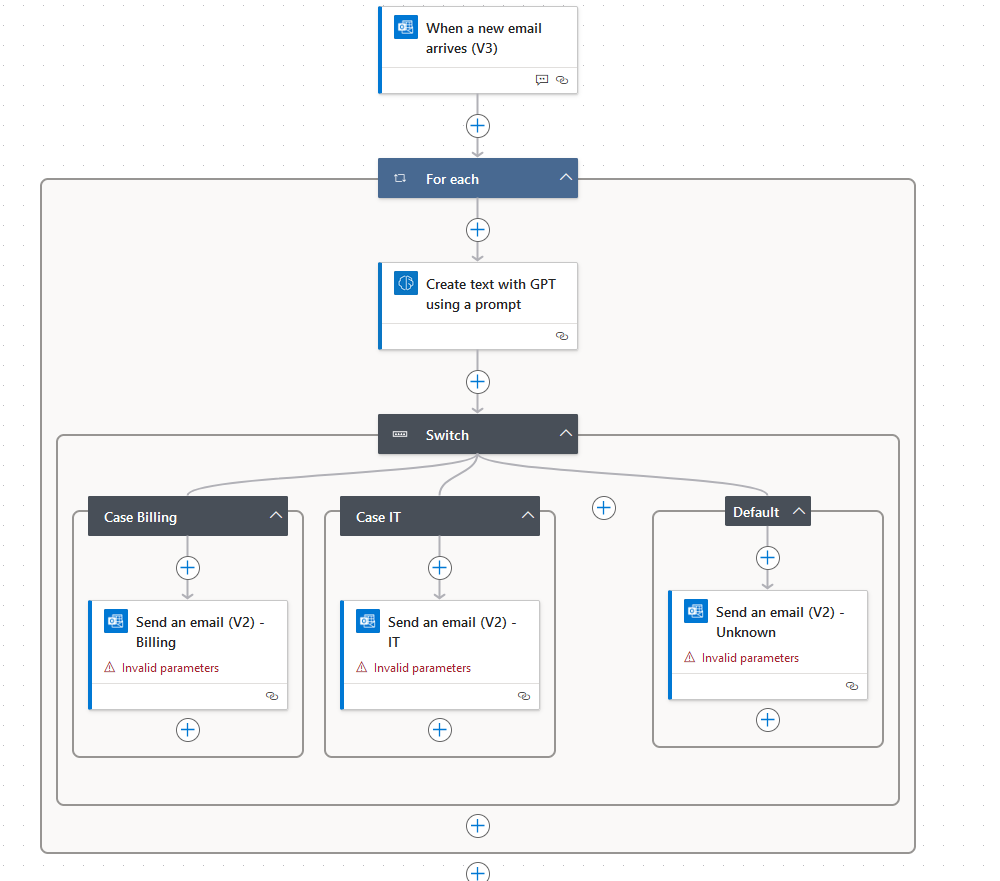
Automated Data Extraction from DocumentsDo you process forms, invoices, or requests regularly? Power Automate can extract structured data and send it directly to Excel, SharePoint lists, or supported applications.
Types of Extractable Information:
- Text Data
- Names (Person, Company, Organization)
- Dates (Invoice Dates, Due Dates)
- Amounts (Total, Taxes, Fees)
- Addresses (Billing, Shipping)
- Reference Numbers
- Email Addresses
- Phone Numbers
- Signatures
- Tables & Lists
Example Use Case: Automatically extract invoice data from PDFs and populate an Excel spreadsheet using Microsoft AI.
A look at what else is possible with Powerautomate AI (click image to enlarge)
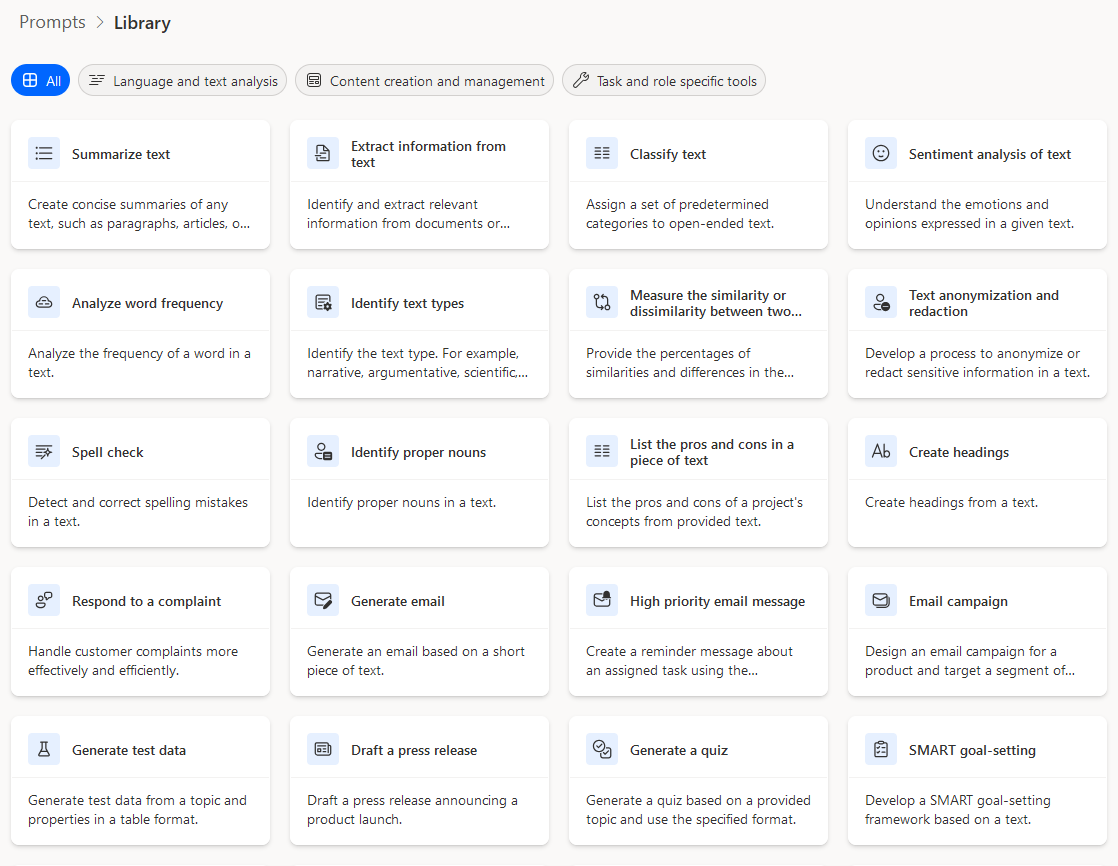
Streamlined Approval WorkflowsForget bottlenecks caused by approval delays. Power Automate allows you to send instant notifications and simplify approval processes.
Example Use Case: Route purchase order approvals to managers instantly via Teams.
Methods of Approval
- Email Notifications
- Mobile (Push) Notifications
- Microsoft Teams Notifications
- In-App Notifications
- SMS Notifications
- Desktop Notifications
Types of Approval
- Approve/Reject (Everyone or First Responder)
- Custom Responses (All or One Response Needed)
- Sequential Approval
Ready-to-Use TemplatesPower Automate offers dozens of pre-built templates to kickstart your workflows. From email processing to task automation, you’ll find templates for common business scenarios.
Example Use Case: Use a template to automatically save email attachments to a specific SharePoint folder.
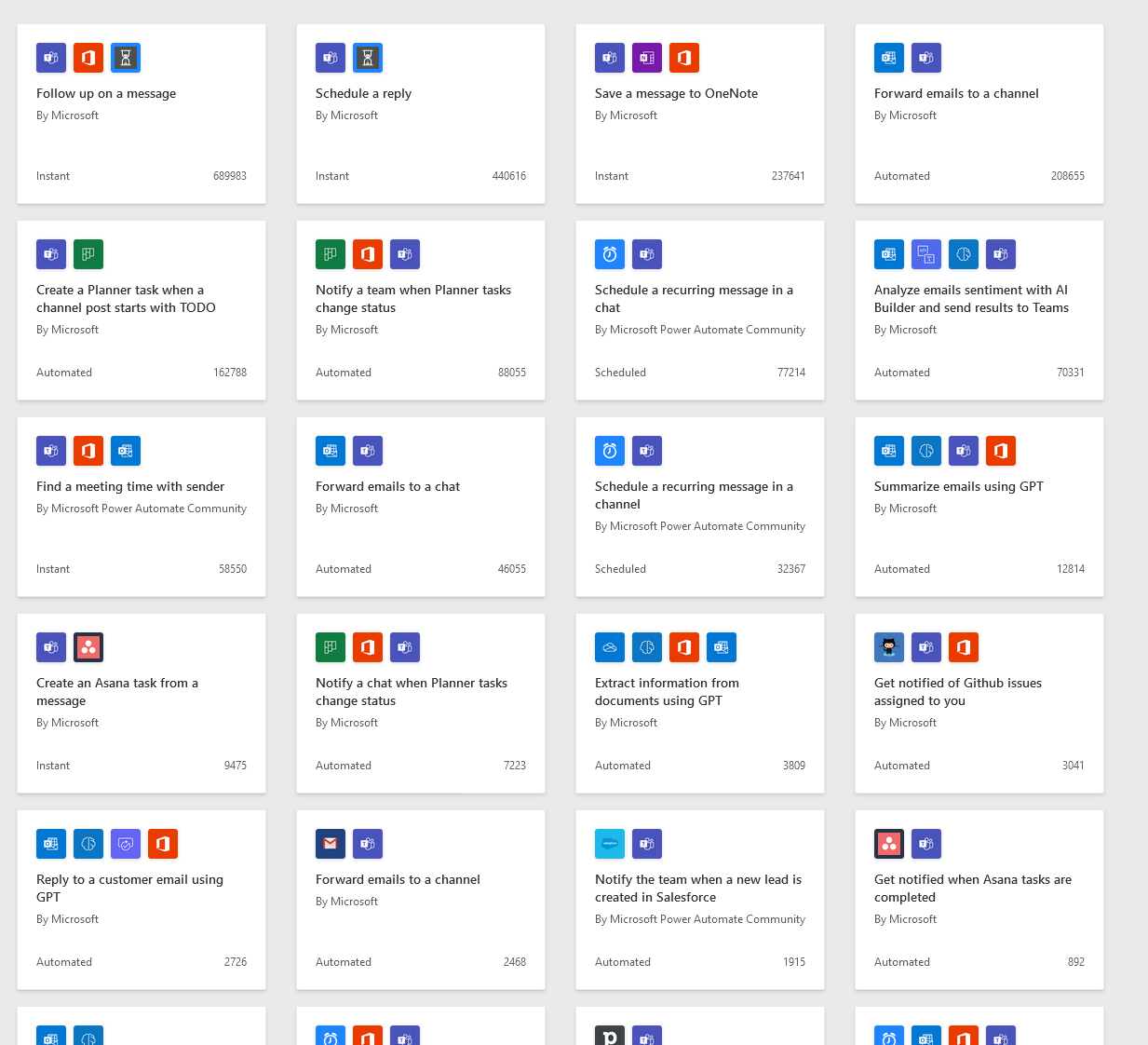
Trigger-Based AutomationTriggers are the backbone of Power Automate workflows. Set specific events (e.g., receiving an email, uploading a file) to start automated processes.
Example Use Case: Automatically notify a team when a new file is added to a SharePoint folder.
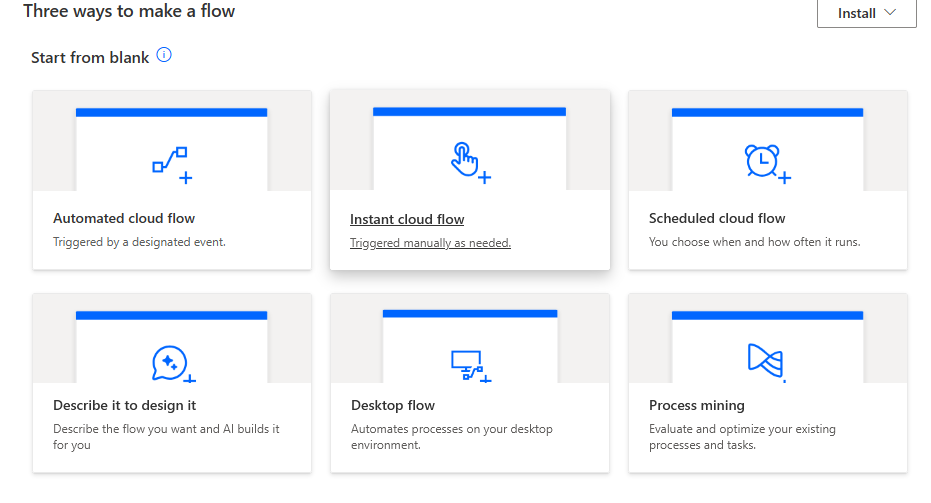
Getting Started with Power Automate (It’s Easier Than You Think!)
Power Automate includes Copilot, an AI assistant that helps you build workflows simply by describing what you want to achieve. This AI functionality is part of the broader Microsoft AI offerings.
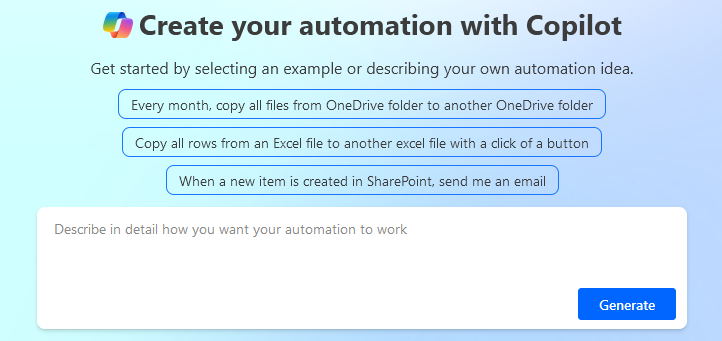
Start your journey here: make.powerautomate.com
While setting up workflows may take a bit of time, OliveTech is here to help! Share your automation goals with us, and we’ll bring them to life using Microsoft AI and Power Automate.
Embrace automation with Power Automate—simplify tasks, increase efficiency, and focus on what truly matters with the help of Microsoft AI.
Get in Touch:
